Introduction:
These small components play a big role in maintaining a stable wired network connection, and when they go bad, they can silently cause endless frustration.
In this guide, we’ll show you how to identify the common signs of a faulty RJ45 connector and walk you through simple ways to inspect it at home—no technical experience required.
Learn more:
https://www.glgnet.biz/how-to-test-rj45-jack-connections-a-complete-guide
1.Common Signs of a Faulty RJ45 Connector
A damaged or poorly made RJ45 connector can silently cause all sorts of network frustrations. Here are some easy-to-spot warning signs that your connector might be the problem:
1.1 Frequent Disconnections or Unstable Internet
If your internet keeps cutting out or feels inconsistent—especially during video calls or streaming—it might not be your router’s fault. A loose or damaged RJ45 connector can disrupt the connection between your device and the network.
1.2 Loose Plug or Unsteady Fit
When you plug the cable into your device, does it wiggle or feel like it doesn’t “click” into place firmly? This could indicate worn-out plastic clips or internal damage in the connector, leading to poor contact.
1.3 No Connection or Extremely Slow Speed After Plugging In
You’ve plugged in the cable, but nothing happens—or your internet crawls at unusable speeds. This might mean that the metal contacts inside the RJ45 connector are misaligned or not making a full connection with your device’s port.
1.4 Visible Physical Damage
Take a close look: are the metal pins bent, corroded, or dirty? Has the outer shell cracked or the clip broken off? Even small signs of wear can lead to big performance issues.
Learn more:
https://www.glgnet.biz/what-makes-a-high-quality-rj45-jack

2.How to Visually Inspect Your RJ45 Connector at Home
You don’t need any special tools to check if your RJ45 connector might be the reason behind your internet issues. Just follow these simple steps to do a quick visual inspection at home:
2.1 Unplug the Cable Safely
Before you start checking your RJ45 connector, it's important to unplug the Ethernet cable the right way to avoid damaging the cable, your device, or the network port.
Start by shutting down or putting your device into sleep mode—especially if you're using a desktop computer or laptop connected directly to a power source. This reduces the risk of static discharge or electrical interference while you're handling the cable.
Next, locate both ends of the Ethernet cable:
One end is usually plugged into your computer, laptop, or smart device.
The other end connects to a router, modem, or wall port.
To remove the cable, press down gently on the plastic clip at the top of the rj45 jack connector. This releases the latch that holds the rj45 connector in place. While holding the clip down, pull the plug out slowly and straight—don’t twist or yank it, as that can bend the internal pins or damage the port.
Repeat the same steps on the other end of the cable.
Note: If the cable feels stuck or won’t come out easily, double-check that the clip is fully pressed. Forcing it out could break the rj45 jack connector or leave the clip inside the port.
2.2 Check the Metal RJ45 Pins Inside the Connector
After unplugging your Ethernet cable, take a close look at the RJ45 female connector head—the clear plastic plug at the end of the cable. Inside, you'll see a row of eight tiny gold-colored metal pins lined up near the top.
These RJ45 pins are critical for creating a strong and stable connection between your device and the network. Here's what to look for:
Pins should be straight and evenly spaced. If even one of them is bent, pushed down, or missing, it can cause weak or unstable internet signals.
Pins should be shiny and clean. Over time, dirt, dust, or corrosion (a greenish or dark buildup) can collect on the pins—especially if the cable has been used for a long time or stored in a humid environment. Dirty or corroded pins may interrupt signal flow or reduce female rj45 connection quality.
No plastic blockage. Sometimes, pieces of plastic from poor manufacturing can block the contact area or misalign the pins. If anything looks out of place or uneven, the rj45 jack connector may not be making proper contact inside the Ethernet port.
Tip: Hold the female rj45 connector up to a light source or use your phone’s flashlight to get a better view. If you're unsure, compare it with a new or working cable to spot any obvious issues.
2.3 Inspect the Outer Housing and Locking Clip
The physical condition of your RJ45 connector can directly affect how well it stays connected. Even if the internal pins are fine, a damaged outer shell or broken clip can cause the cable to come loose or disconnect at the slightest movement.
Here’s what to look for:
Cracks or Damage on the Plastic Shell
Check the clear plastic housing for any cracks, chips, or warping. Damage here can weaken the structure and prevent the connector from fitting snugly into the port—especially if the cable is tugged or moved.
Broken or Weak Locking Clip
The small plastic tab on top should “click” when inserted into a port, locking the connector in place. If the clip is broken, bent, or missing entirely, the cable can easily slip out or lose signal.
Test the Clip’s Flexibility
Gently press the clip and let go. It should spring back firmly. If it feels stiff, loose, or doesn’t return to position, the connector may not stay locked in, leading to random disconnections.
Tip: A healthy RJ45 jack connector will make a clear “click” sound when you plug it in. If there’s no click or it feels loose, it might be time to replace the cable.
2.4 Gently Wiggle the Plug
After plugging the connector RJ45 female back into your device or router, perform a quick stability check by gently wiggling the plug from side to side and up and down.
Here’s what to pay attention to:
The connector should feel firm and secure. If it moves around easily or feels loose inside the port, the locking clip might be worn out, or the plug could be slightly misshapen.
Look for signs of connection loss. While moving the plug, watch your device closely—do the internet connection drop, freeze, or stutter? Are the network indicator lights on your router flickering? These are signs the connector isn’t making a consistent contact.
Test both ends of the cable. Wiggle the plug at both the device and router ends. If either one feels unstable or causes dropouts, that connector may be faulty.
Tip: If the plug feels loose no matter which device you try, the issue is likely with the RJ45 connector—not the port.
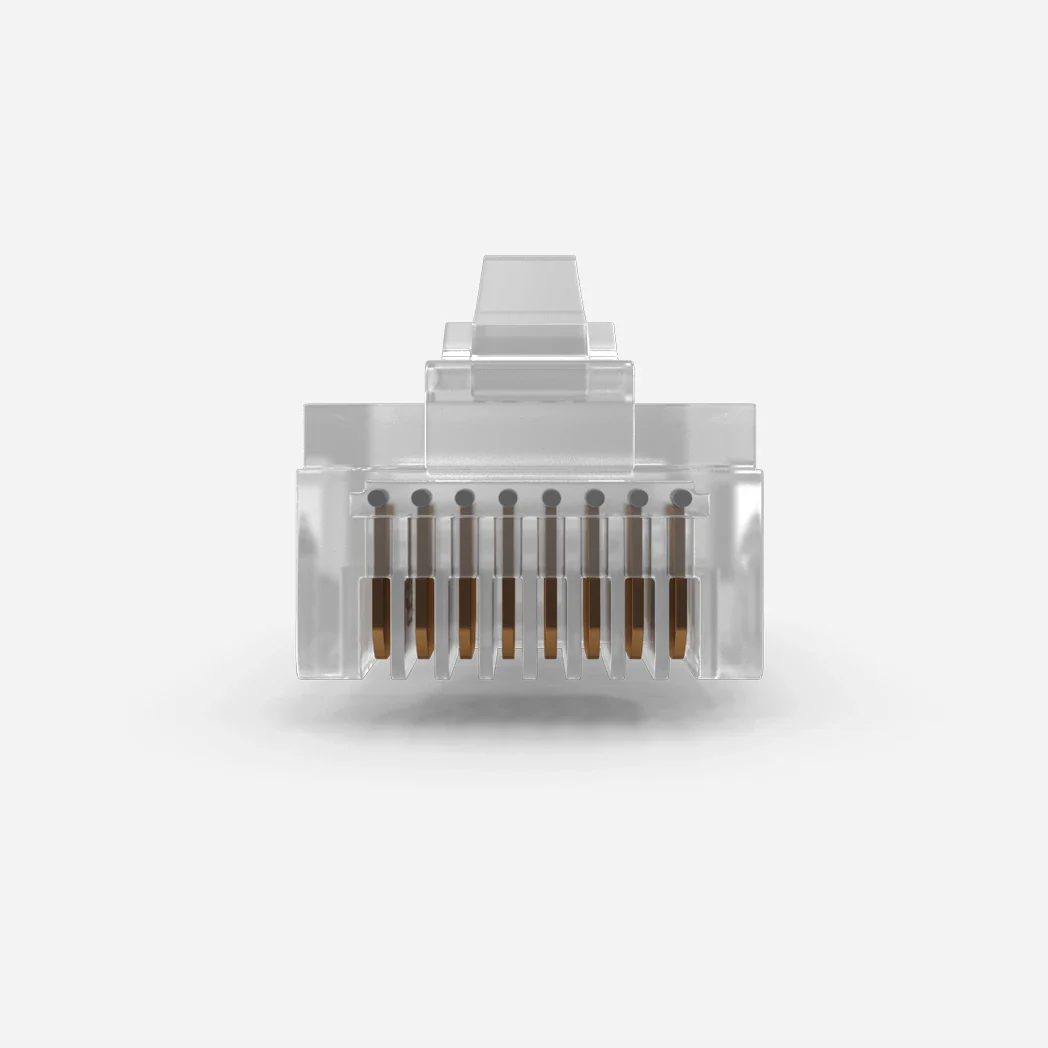
Learn more:
https://www.glgnet.biz/how-to-extend-the-life-of-your-rj45-jacks-pratical-tips-for-longevity
https://www.glgnet.biz/top-10-rj45-jack-manufacturers
Conclusion:
A faulty RJ45 connector might seem like a small issue, but it can have a big impact on your internet performance. By learning to spot the signs of wear, damage, or poor fit, you can take quick action before the problem affects your daily work or entertainment. Whether you’re using a standard RJ45 jack connector or a female-to-female adapter, regular visual checks can save you time, frustration, and unexpected downtime.